Network is a group of computers that are connected to each other to share
information or resources. The basic purpose of a network is to enable effective
communication, share resources and facilitate centralized management of data.
Networks are of different types and serve different purposes according to the
users’ geographical boundaries. Here are the types of network that you can find
these days……
LAN – Local Area network
LAN is a network that connects computers in the same physical area such as a
room, a building or a campus. In this network, software applications and other
resources are stored on a file server. The computers are connected to each other
using Ethernet.

There are two types of LAN network;
- Intranet; A private LAN set up in an organization which normally consists of
an internet e-mail system, a message board and one or more website portals that
contain company news, forms and personal information about the organization.
- Extranet; A network that connects people within your company with people who
are outside your company – all within a secure password protected network that
can be accessed from anywhere. This is the network which helps you work from
home without having to travel to the office.
WAN – Wide Area Network
This is the kind of network that’s used in a wide geographical area like
across a country or even globally.

There four types of network that come under WAN.
- MAN – Metropolitan area network
- PAN – Public area network
- VAN – Value added network
- VPN – Virtual private network
Peer to Peer network
In peer to peer network, each computer is considered separate and equal in
importance. They are formed just to share information or resources between each
computer. This network is very inexpensive and is easy to set up. They are
popular as home networks and as networks used in small companies. The maximum
number of peers in this network is ten. The network won’t work well if the
computers connected are more than ten.
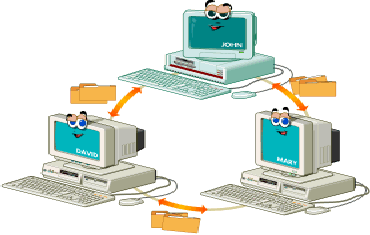 Server Based Network
Server Based Network
A server based network is set up where there is much concern about the
security of data. Servers in this network require faster CPUs, more memory,
larger disk drives, and extra peripherals such as tape drives. There is a
centralized control over how the network is being used and why. This network is
more expensive than the peer to peer network and require expert staff to handle
complex server software.
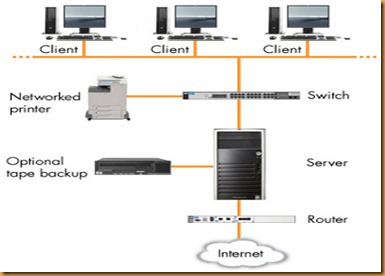 Client/Server Network
Client/Server Network
In this network, the server’s only function is to respond to the requests of
clients. The server contains file, print, application,security, and other
services in a central computer that is continuously available to respond to
client requests.

Networks simplify our lives in many ways. It saves our money by letting us
share resources between many computers and it saves our time by not having to
transfer files from one computer to another externally. It also allows us to
work from home and not travel for hours to the workplace.





![[Untitled] [Untitled]](http://lh3.ggpht.com/-_PbhIz4ODv4/Tu2hqM9dEVI/AAAAAAAAAQk/rahl9l1l8M4/ZA010379049_thumb.jpg?imgmax=800)
![[Untitled] [Untitled]](http://lh4.ggpht.com/-Dcdx5_KMtVI/Tu2hsi-s64I/AAAAAAAAAQ4/en8Dk1_pRBY/ZA010380140_thumb.jpg?imgmax=800)
![[Untitled] [Untitled]](http://lh4.ggpht.com/-pGgVKDB9lf0/Tu2hu2RrtbI/AAAAAAAAARE/Gk_6oJ5Dhd8/ZA010379044_thumb.jpg?imgmax=800)
![[Untitled] [Untitled]](http://lh4.ggpht.com/-t_My2pQ5bck/Tu2hwUuNZII/AAAAAAAAARU/Lt8DxsPPZaM/ZA010389405_thumb.jpg?imgmax=800)











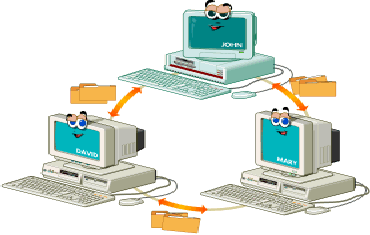
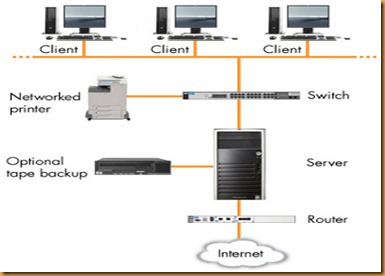



![ppt87A.pptm [Autosaved] ppt87A.pptm [Autosaved]](http://lh3.ggpht.com/-1zraDnrgsqE/TuxGiTntyxI/AAAAAAAAAMI/GvzTE0rWhbY/ppt87A.pptm%252520%25255BAutosaved%25255D_thumb%25255B2%25255D.jpg?imgmax=800)


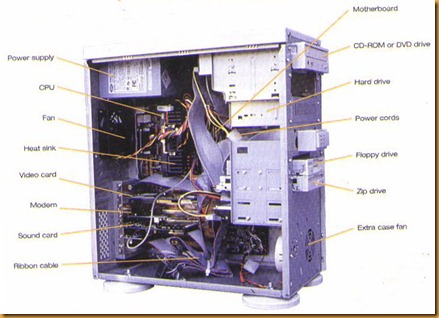
![[obsoletecomputers%255B3%255D.jpg]](http://lh5.ggpht.com/-fhV6X_yLV-o/TuqoDmsIn1I/AAAAAAAAAKA/E6pe3bNkf7I/s1600/obsoletecomputers%25255B3%25255D.jpg)
![[History-Of-Ibm-Computer-Keyboard-Engineering%255B7%255D.jpg]](http://lh3.ggpht.com/-hrLobiPoAT8/TuqoFx1VDSI/AAAAAAAAAKQ/zpksKxZ-Bzk/s1600/History-Of-Ibm-Computer-Keyboard-Engineering%25255B7%25255D.jpg)

![[frontpage%255B4%255D.jpg]](http://lh3.ggpht.com/-n-zqK-IJI98/TusGQXRmKCI/AAAAAAAAAKw/LZKwnIP9nRQ/s1600/frontpage%25255B4%25255D.jpg)